Using the Recite Me toolbar
Click the 'Accessibility tools' button in the top left corner. This launches the accessibility controls along the top of your screen.
Playing audio
Use these tools to listen to the text on our website. You can listen to the text on webpages as well as our PDF documents.
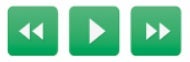
From left to right, these buttons let you:
- Go back to the last paragraph of text
- Read the text aloud
- Move on to the next paragraph of text
Reading support
These controls simplify the text on our pages to make it easier to read.
From left to right, these buttons let you:
- Enable the ruler to read line by line
- Change the size and colour of the cursor
- Mask the page to focus on an area of text
- See the page as plain text
- Open the integrated dictionary
- Automatically condenses webpage content into easy-to-read summaries
- Enable the magnifying glass
- Download an audio file to listen to content offline
Changing the style
Change the look of our webpages to make the text and links clearer for you.
From left to right, these buttons let you:
- Reduce the size of text
- Change the font
- Add focus to the beginning of words
- Increase the size of text
- Change the language
- Change the colour of the page background, text and links
Settings, reset and help
- Settings
- Reset all preferences to default
- Opens user guide in new tab
